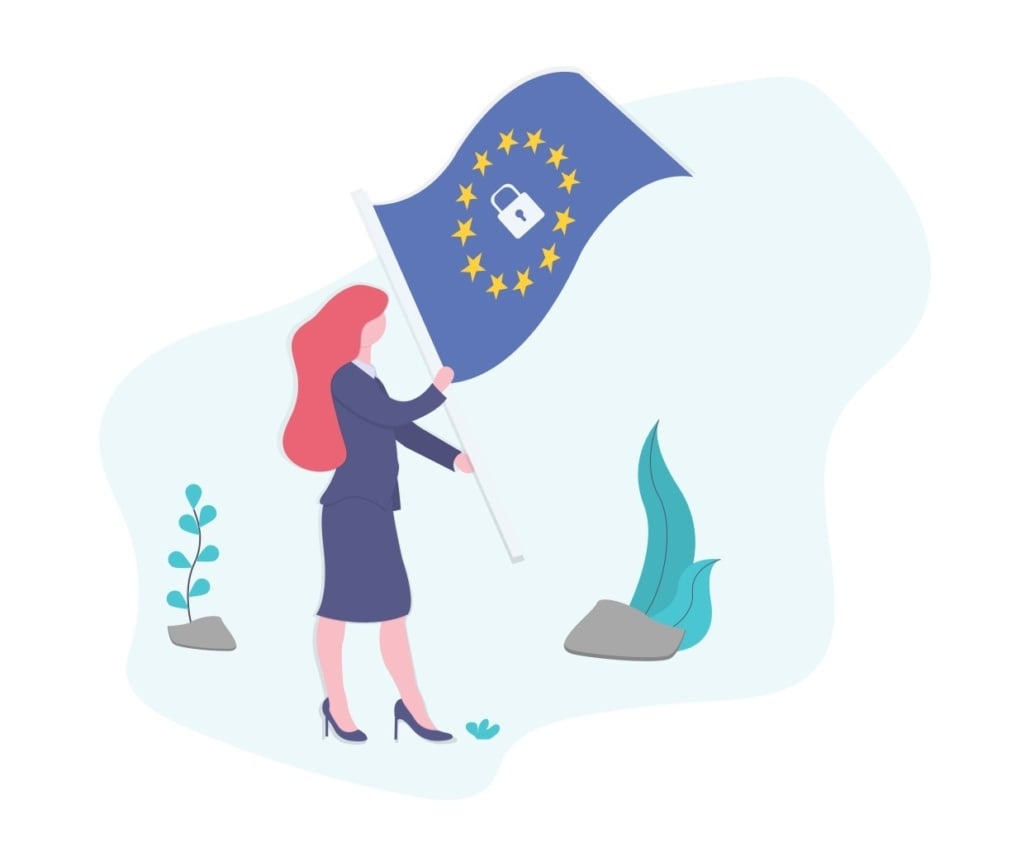In this video, I walk you through how to configure the GDPR consent settings for your website. I cover the different tabs available, including consent settings, Permission bar settings, and more. It’s crucial to ensure that the shortcode remains on the page while customizing the content.
I also highlight the importance of clear labeling for the Accept All button to comply with GDPR guidelines. Please make sure to review these settings and let me know if you have any questions!
You can watch the full video above, or follow the steps below.
Setting Up GDPR consent Using the Plugin #
Step 1. Introduction to GDPR consent Setup 0:01 #
- Overview of the video purpose: setting up GDPR consent.
- Previous videos covered plugin installation, activation, and license setup.
Step 2. Navigating Plugin Settings 0:26 #
- Access the settings of the GDPR consent plugin.
- Overview of the five tabs available:
- Consent Settings Page
- Permission Bar Settings
- Team Settings
- Google Consent Mode
- Advanced Settings
Next Steps #
- Please head to the next article: Configuring the GDPR Consent Permission Bar