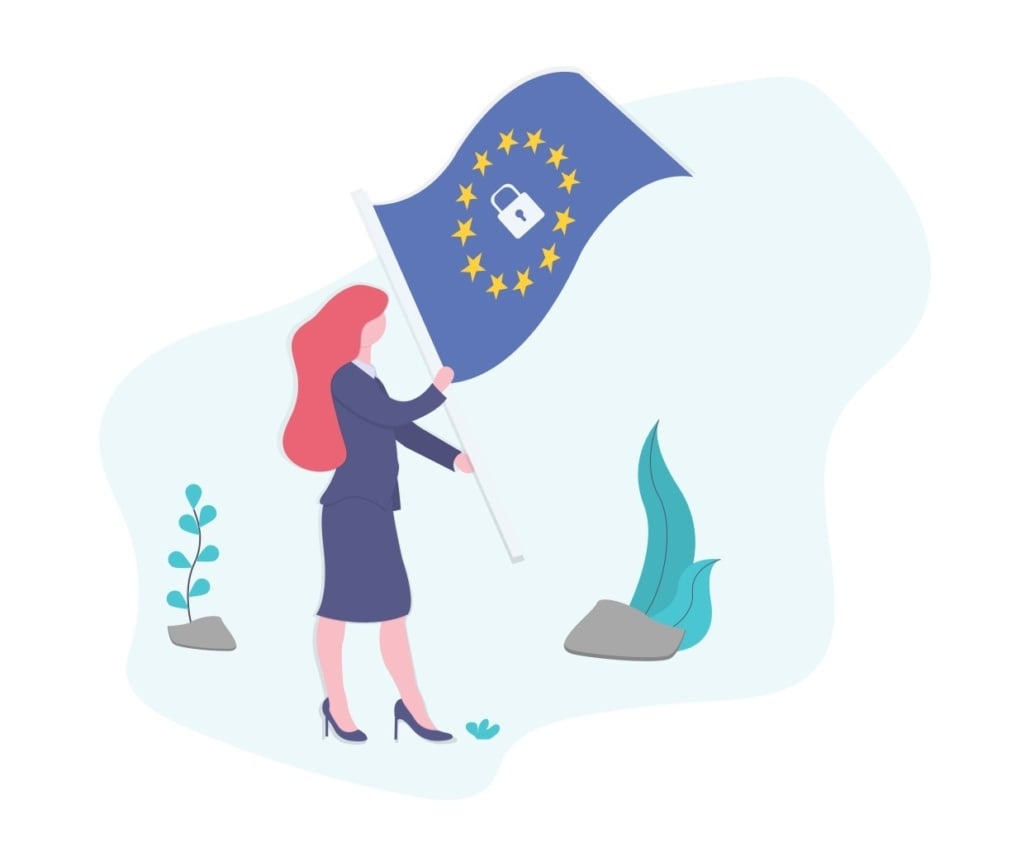In this video, I walk you through the setup and functionality of the GDPR consent plugin for WordPress. I explain how visitors interact with the consent bar and the importance of privacy settings.
I also cover how to manage consents and plugins based on user permissions. Please make sure to review the settings and consider how you want to implement consent options on your site.
You can watch the full video above, or follow the steps below.
Setting Up the GDPR Consent Plugin #
Step 1. Introduction to the GDPR Consent Plugin 0:00 #
- Presenter: Steve Lock from WPUpgrader.com
- Purpose: Explain how to set up the GDPR consent plugin.
Step 2. Initial Setup Recap 0:09 #
- Previous video covered installation, activation, and license setup.
- Users can see a consent bar on the front end of the website.
Step 3. Maintenance Mode for Development Sites 0:27 #
- If the website is still in development, enable maintenance mode in settings.
- This allows administrators to see the consent bar while hiding it from visitors.
Step 4. Basic Functionality of the Consent Bar 0:54 #
- Visitors can either:
- Access their settings.
- Press ‘Continue’ to proceed.
- Default privacy settings should be configured.
- Access the backend to manage consents, scripts, and settings.
- Example of editing a consent:
- Title and description can be customized.
- Icons can be selected.
- Sort order can be adjusted.
Step 6. Mandatory vs. Optional Consents 2:41 #
- Mandatory consents (e.g., anonymized statistics) can be enabled by default.
- Visitors are informed about the data collection without needing explicit consent.
Step 7. Deactivating Plugins Based on Consent 3:56 #
- The plugin can disable other plugins until consent is given.
- Example: Using a Facebook tracking pixel requires consent for activation.
Step 8. Adding New Consents 5:03 #
- Create a new consent for social tracking.
- Explain the purpose and select the relevant plugin.
Step 9. Understanding Scripts vs. Plugins 6:26 #
- Scripts are allowed when consent is given, while plugins are deactivated until consent is given.
- Example: Tracking scripts can be added to specific sections of the website.
Step 10. Summary of Consent Management 9:08 #
- Multiple plugins and scripts can be categorized under a single consent.
- Newly added consents appear immediately on the consent settings page.
Next Steps 9:34 #
- Upcoming video will cover settings configuration for the plugin.
- Please head to the next article: Creating the consents settings