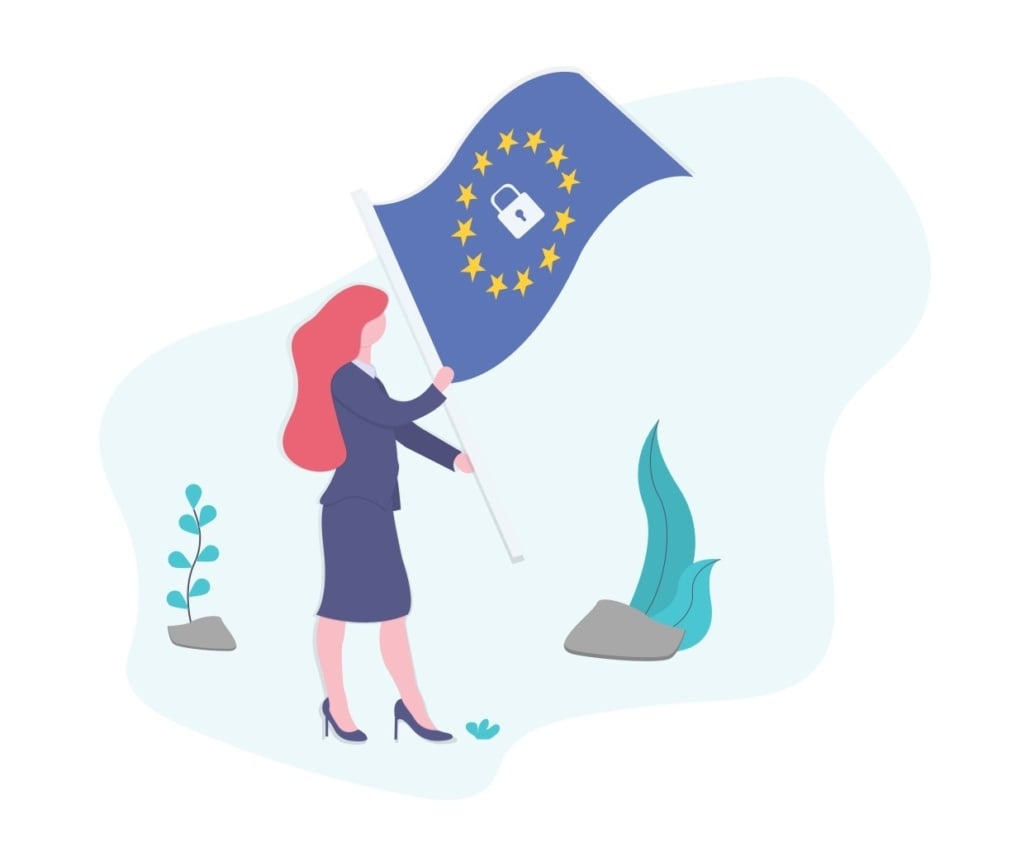In this article, I walk you through how to set up the Permission bar settings in the GDPR consent plugin. We’ll cover enabling or disabling the consent bar, adding consent settings, and the importance of following GDPR guidelines.
I also highlight how to customize the bar title and description, and the options for consent buttons. Please make sure to review these settings carefully to ensure compliance.
You can watch the full video above, or follow the steps below.
Setting Up the Permission Bar in the GDPR consent Plugin #
Step 1. Introduction 0:00 #
- Purpose: Explain how to set up the Permission bar settings in the GDPR consent plugin.
Step 2. Overview of the Permission Bar 0:12 #
- The Permission bar appears when a visitor first visits your website and has not yet set up their consent.
- Distinction: The Permission bar is different from the consent settings page.
Step 3. Enabling or Disabling the Permission Bar 0:38 #
- Option to enable or disable the Permission bar.
- Privacy-friendly approach: Disabling the Permission bar ensures Privacy by default without bothering visitors.
Step 4. Configuring the Permission Bar 1:05 #
- If enabled, visitors can manage their consent directly from the Permission bar.
- Demonstration: Save settings and check the homepage to see the extended consent bar.
Step 5. Customizing the Permission Bar 1:46 #
- Options to customize:
- Enter text for the bar title and description.
- Position the bar at the top of the page.
Step 6. Adding Buttons to the Permission Bar 2:08 #
- Option to add an ‘Allow All’ button:
- Important: Clearly communicate that this accepts all consents.
- Option to enable ‘Accept Only Necessary Consents’ button:
- This button allows acceptance of only mandatory consents.
Step 7. Linking to Privacy Policy 2:54 #
- Option to link to your Privacy Policy page.
- Recommendation: Combine Privacy Settings with the Privacy Policy for better visitor understanding.
Step 8. Saving Settings 3:05 #
- After configuring, press ‘Save’ to save all settings.
Step 9. Conclusion 3:13 #
- Thank you for watching.
Next Steps #
- The next video will cover Customizing the GDPR Consent look & feel.