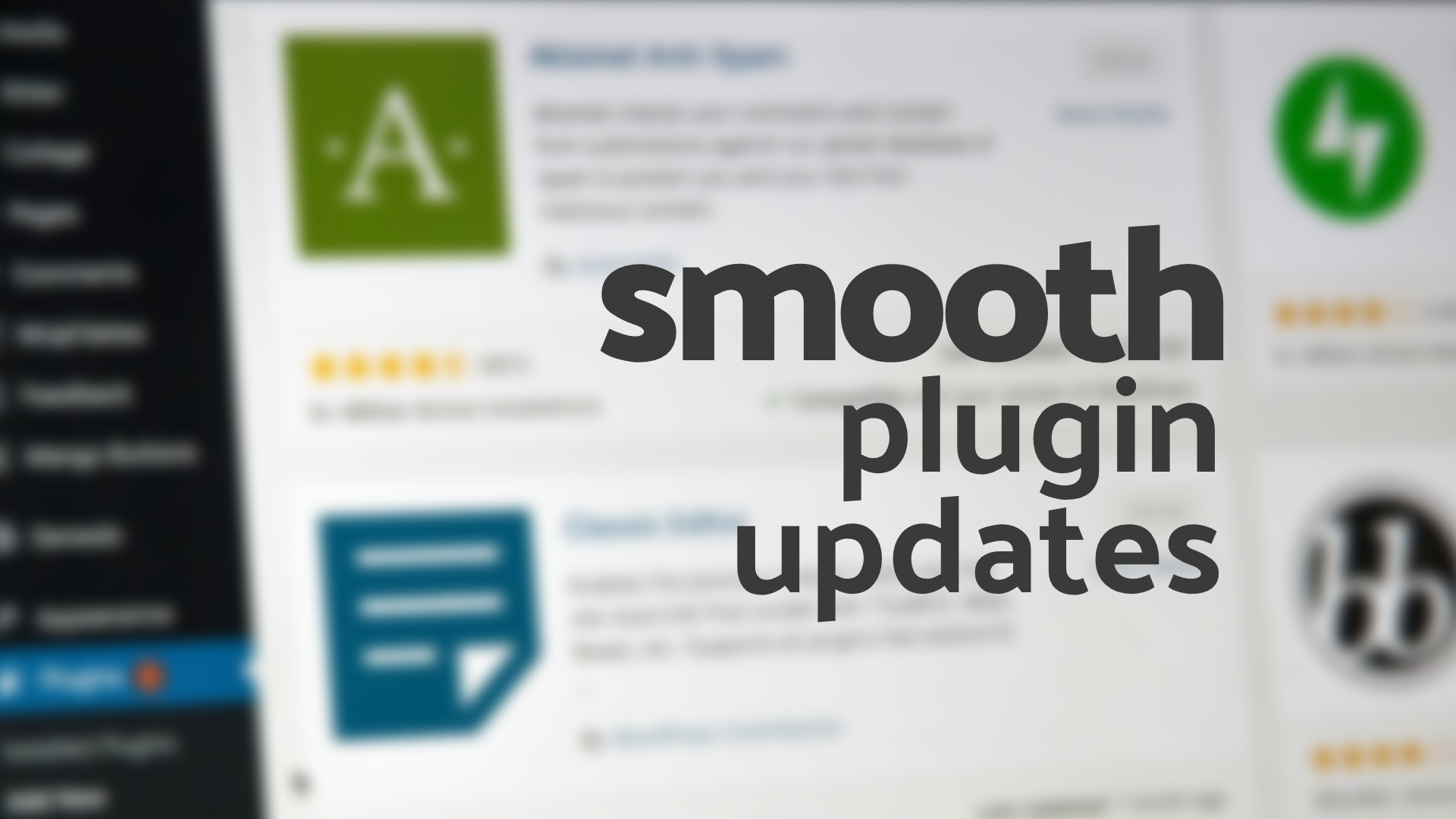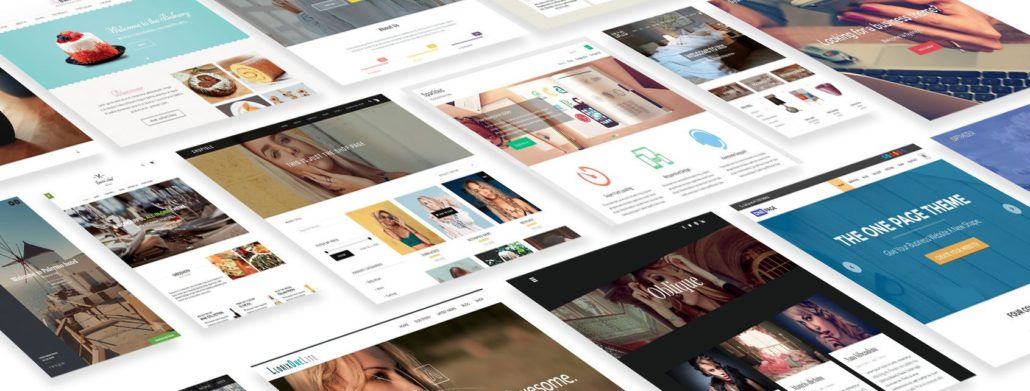Keeping your WordPress plugins up to date is essential for website security, performance, and functionality. However, updating plugins can sometimes be a daunting task, especially when dealing with a lot of plugins or potential compatibility issues. In this blog post, we will explore the best practices for updating WordPress plugins, ensuring a smooth and hassle-free process and improving your website maintenance. Let’s dive in and learn how to effectively update your WordPress plugins.
Understand the Importance of Updates:
Regularly updating your WordPress plugins is crucial for maintaining website security. Updates often include bug fixes, performance enhancements, and security patches for known vulnerabilities. By staying up to date, you ensure that your website remains secure and functions optimally.
Backup Your Website:
Before initiating any plugin updates and doing website maintenance, it is essential to create a complete backup of your website. This ensures that you have a restore point in case anything goes wrong during the update process. Backup plugins or manual backups through your hosting provider can help safeguard your website’s data and content.
Update One Plugin at a Time:
To minimize the risk of conflicts or compatibility issues, it is recommended to update one plugin at a time. After updating each plugin, thoroughly test your website to ensure that the update does not cause any unexpected issues. This approach allows you to identify and address any problems promptly.
Check Plugin Compatibility:
Before updating a plugin, check its compatibility with your current WordPress version. Some plugins may require specific WordPress versions or may not be compatible with the latest version. Review the plugin’s documentation or visit the plugin’s page on the WordPress Plugin Repository to verify compatibility information.
Update WordPress Core:
Maintaining an updated WordPress core is essential for plugin compatibility and overall security. Before updating your plugins, ensure that you are using the latest version of WordPress. This helps minimize conflicts and ensures that your plugins can take advantage of the latest features and improvements.
Review Plugin Changelogs and Release Notes:
Before updating a plugin, take the time to review its changelog or release notes. This provides valuable information about what has changed in the latest version, including bug fixes, new features, or improvements. Understanding these changes helps you assess the impact of the update on your website.
Test Updates in a Staging Environment:
For complex websites or those with high traffic, it is recommended to test plugin updates in a staging environment before applying them to the live site. A staging environment allows you to replicate your website and test updates without affecting the live version. This ensures that any issues or conflicts can be identified and resolved before going live.
Monitor for Plugin Compatibility Issues:
After updating your plugins, closely monitor your website for any compatibility issues. Pay attention to broken functionalities, layout inconsistencies, or any other unexpected behavior. If you encounter any issues, consult the plugin’s support documentation or reach out to the plugin developer for assistance.
Remove Unused or Inactive Plugins:
Regularly review your installed plugins and remove any that are no longer in use or inactive. Unused plugins can pose security risks and may slow down your website. By keeping your plugin list clean and lean, you reduce the chances of conflicts and improve overall website performance.
Enable Automatic Updates (with Caution):
Consider enabling automatic updates for wordpress plugins that are critical for security or performance. However, exercise caution when enabling automatic wordpress updates, as some updates may introduce compatibility issues. It is best to enable automatic updates only for trusted plugins or those that have a reliable track record.
Conclusion:
Updating WordPress plugins is crucial for maintaining website security, performance, and functionality. By following these best practices, you can ensure a smooth and successful update process. Remember to backup your website, update one plugin at a time, check compatibility, review changelogs, test updates in a staging environment, and monitor for compatibility issues. With a proactive approach to plugin updates, you can keep your WordPress website secure, optimized, and running smoothly.