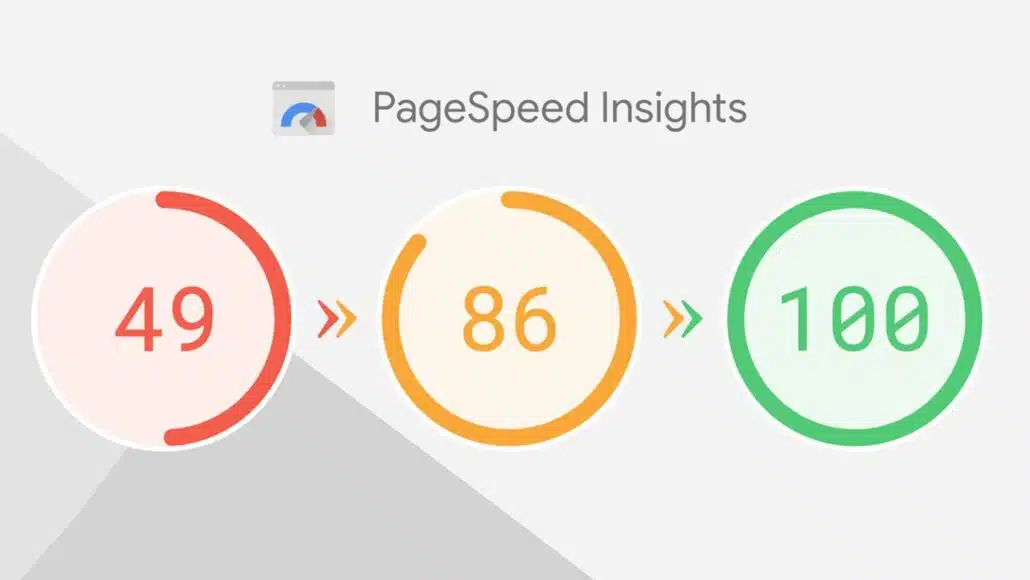Have you ever experienced that you tried to change something on your website, for example adding an image, and it was not visible at once?
Or how about adding a new product to your shop and not being able to find it immediately on your website?
Probably it had to do something with your cache.
In this article we will tell you what WordPress caching is, what different caches there are, and we will give you a solution for making changes on your WordPress website visible again.
What is caching?
Cache means ’emergency supply’ and that’s actually exactly what caching plugins create. The result of each request is ‘cached’, so that an identical request that follows does not have to be recalculated. For example, when Visitor A opens your homepage, your server immediately caches the homepage. If Visitor B subsequently requests the homepage, the server does not have to do all the calculations again, but it is loaded directly from its memory.
In essence, a cache ensures that a static version of your website is stored. The purpose of this is to make your website faster and have heavy scripts preloaded before a new page view. This reduces the loading time of your website considerably. This is not only good for the visitor, but also contributes to the findability (SEO) of your website.
Caching for a WordPress website takes place on three different levels. These are: website (WordPress) caching, server caching and browser caching.
It can sometimes happen that one or more of the caches on the three different levels makes it impossible for you to see changes. This can be annoying when you make changes to your website. In this case it is wise to find out which cache is to blame by emptying them one by one. How to do this is explained below.
WordPress website caching
Caching on a website-level is usually operated using a cache plugin. This software creates statistical HTML pages from your website. These HTML pages can be shown to your visitors quickly, because everything is already loaded properly and does not need to be retrieved from the server.
The plugins W3 Total Cache and WP Super Cache both offer many options for caching your WordPress website. Setting up website caching is not a very complex process. However, our experience is that you need to be pretty handy to get caching really working. You may be lucky to get it working right the first time, but in most cases it is a complex process to optimize the caching for your server and website.
If your website is already live and needs to keep functioning, it’s best to play around with the settings until you find a configuration that works for you. Is your website not loading (properly) anymore? Then uncheck your last settings and try again. In short: take your time!
Browser caching
If you are the only one who does not see changes on your website, it is probably because of your browser’s cache. A browser stores various web files such as images, CSS and JavaScript files. The goal of saving these data is that when a web page is visited, the information does not have to be requested again from the server. The result? An improvement in website speed, which provides a more pleasant user experience in return.
When you have emptied the website cache and changes are still not visible, you should probably empty the cache of your browser. The way to do this varies by browser:
Chrome – Settings (top right), More Utilities, Clear Browsing Data
Microsoft Edge – Options (three dots), Settings, Clear Browse Data
Firefox – Menu, Preferences, Advanced, Network, Buffered Web Content, Clear Now
If you followed the above steps for your browser, you should see your changes coming through. Still don’t see anything changing? Then try to empty your website’s cache again. If this does not help, the problem is probably with your server.
Server caching
When a visitor visits your website, the webpage is loaded in the following way: the server hosting your website receives a request to display the requested URL. The server processes the request and then sends the data to the visitor. This often takes a bit of time.
To ensure that the above process does not have to be performed again and again with each new visit, a server also uses caching. As you might guess this is called ‘service caching’. The result of server caching is that subsequent visitors are immediately shown the saved version from the cache, thus reducing the page load time. However, this is not always made known, so you may not be aware that caching is also possible at the server level. One hoster that makes server caching very easy is Kinsta.
It varies from hoster to hoster how easy it is to clear the cache. You can check if there is an option in the cPanel, DirectAdmin, Plesk or another control panel to empty the cache with your hoster. Does this not make you any wiser? Then we recommend you to contact your hoster about caching the server. You can then ask if the caching on server level is enabled and if there is a possibility to empty it manually.
Hopefully these tips will get you started on clearing the various caches and making your website edits visible.