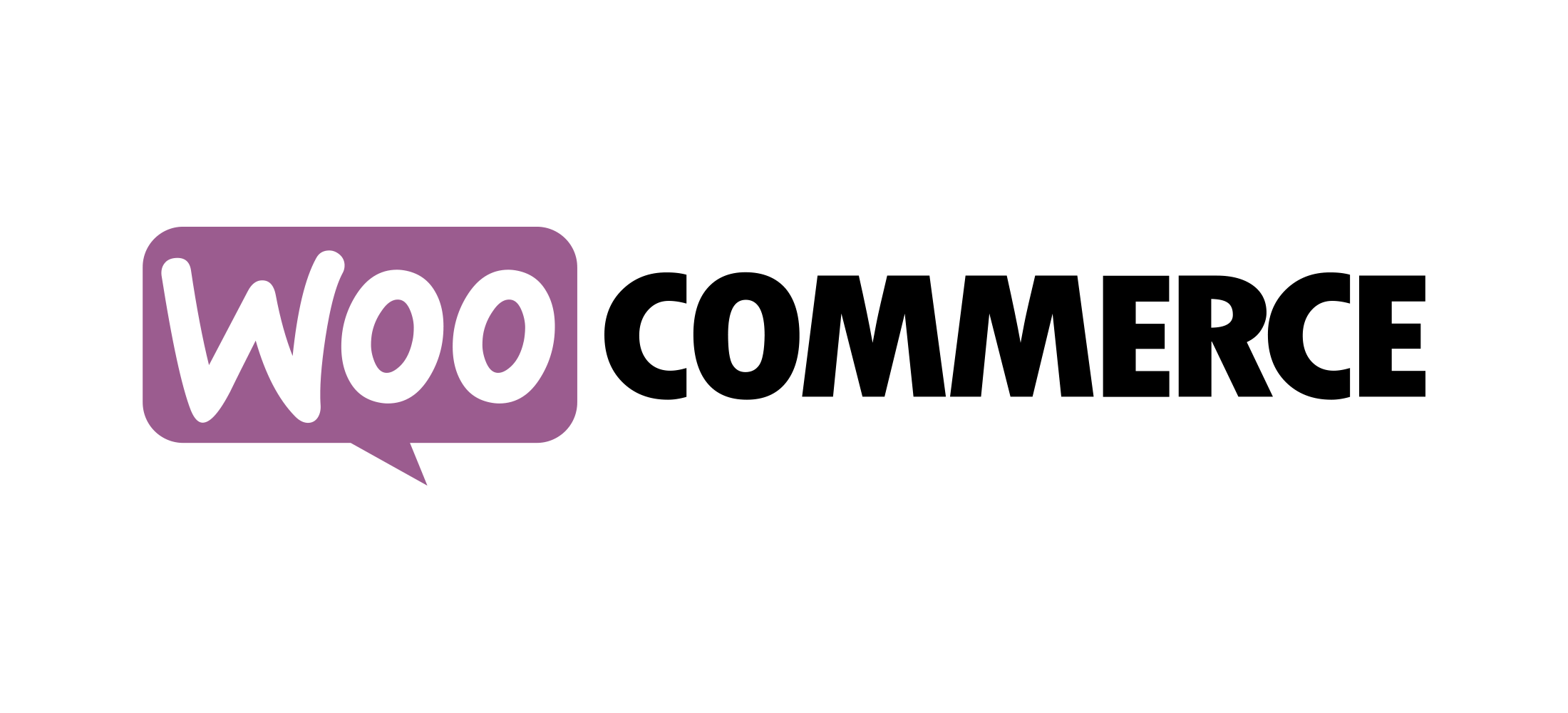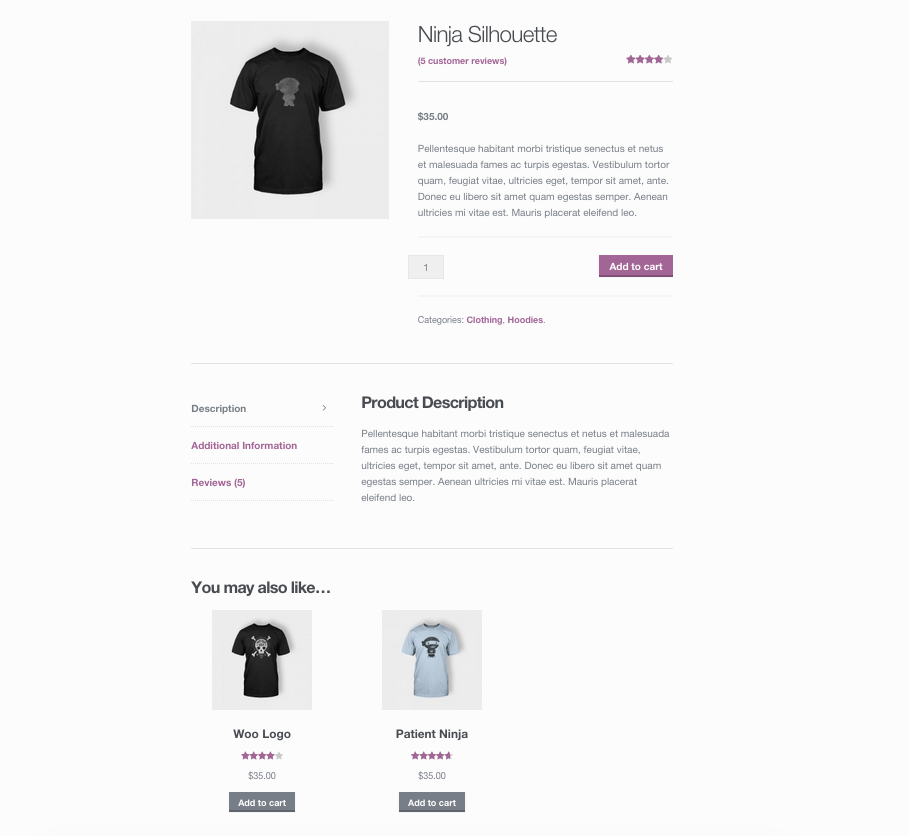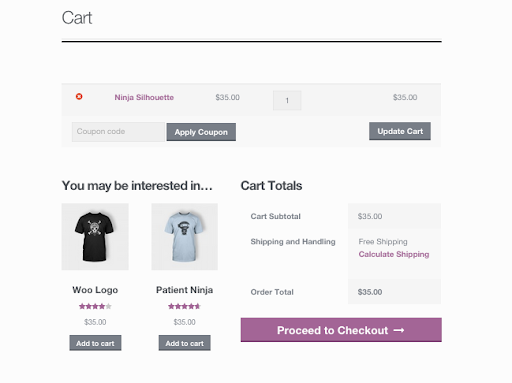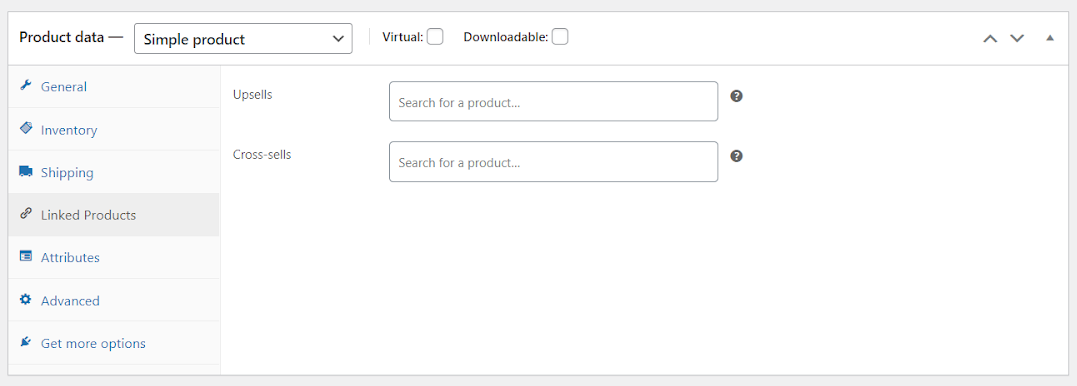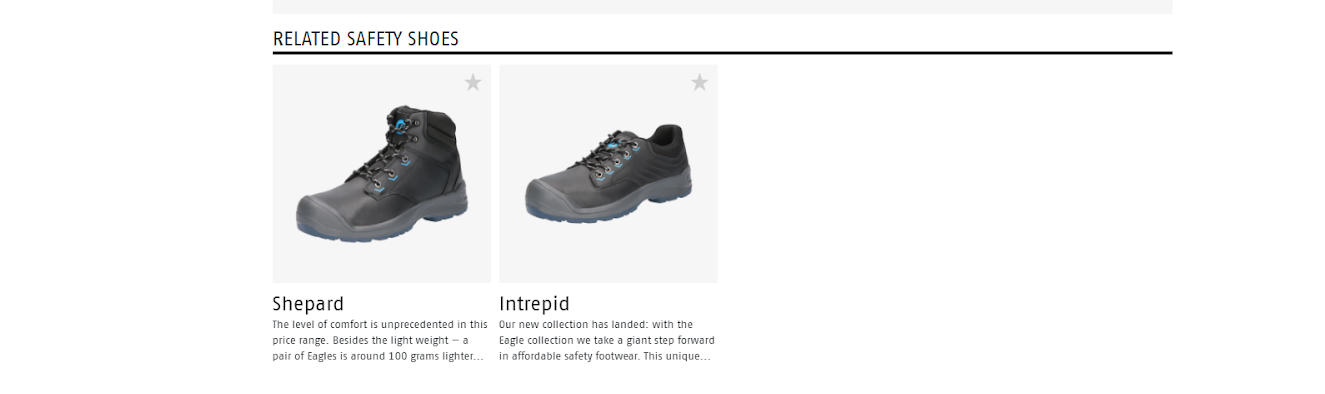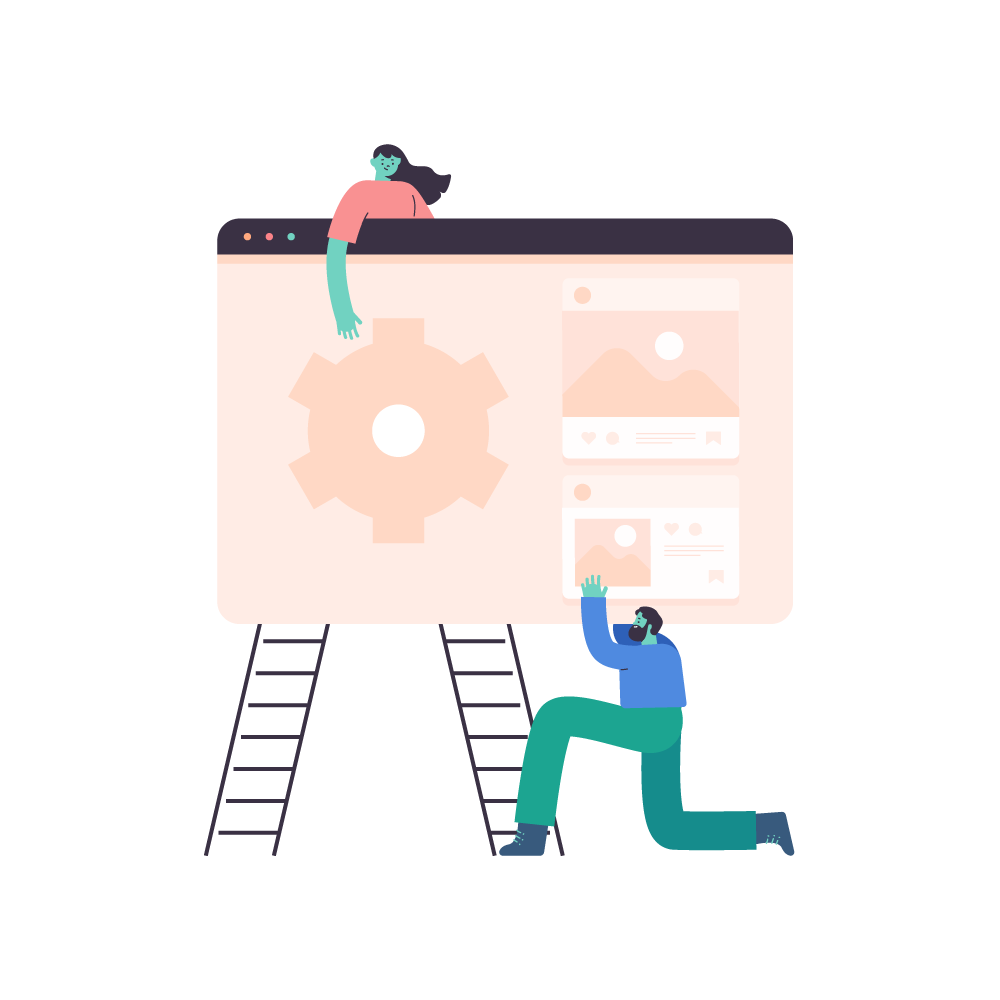If you’re a WooCommerce store owner then you prefer to make as many conversions as possible. So once a visitor lands on your product page, you want nothing more than to convince him to buy that one more product. However, the question is how to do this in a non-coercive and pushy way. In the worst case, you put off a consumer, creating a counterproductive effect.
There are several ways to do this, and one very effective one is by showing related products. With this method you can attempt to up-sell and cross-sell without coming across as very pushy. In this way you can make the extra sales you are looking for.
In this article we will explain how you can add WooCommerce up-sells, cros-sells and related product with the standard feature of WooCommerce. We also introduce our self-developed plugin that allows you to customize WooCommerce related products by yourself. Furthermore, we also give away our top three plugins for further optimizing your WooCommerce store.
Adding related products with the Woocommerce default option
Woocommerce has three different options for adding related products to your webshop: up-sells, cross-sells and related products. We start with explaining the first two.
Up-sells and cross-sells for better or extra conversion
You use up-sells when you want to recommend a product better than the product the customer originally came for. Depending on your theme template, these products display on the single product page underneath the product’s description.
Cross-sells are wise to use when you want to sell additional products that you promote upon a current product. For example, when you are selling a shoe, additional items could be shoe spray and extra laces. Depending on your theme template, they display on the cart page underneath the cart products table with a thumbnail image.
How to set this up? We’ll explain it for you:
Setting up-sells and cross-sells is not difficult and can be done in much the same way.
To add an up-sell or cros-sell product, you need to take the following steps:
1. Go to WooCommerce > Products and select the product on which you’d like to show an up-sell or cross-sell. In this example we will select the product ‘Hoodie – Green Only’.
2. Scroll down to the Product Data panel.
3. Select the Linked Products tab in the left menu.
4. Add the products that you either want to up-sell or cros-sell
Adding related products based on tags, categories and attributes
Related products can be used for both up-sells and cross-sells and can be displayed on individual product pages, during the checkout process or in dedicated widgets across your site. These are all very effective ways to generate more sales as it is less intrusive than for example pop-ups or direct mailing.
The related products cannot be specifically composed in the admin, but can be influenced by bundling certain similar products in the same category or by using the same tag. So you can’t compose or modify them yourself, as they are automatically generated by WooCommerce.
Why you need to upgrade the woocommerce related products to boost sales
Although the default related products feature of WooCommerce is sufficient, you can take it to the next level by adding more features. This can be done through a number of plugins, which we will now discuss.
1. WPupgrader – WooCommerce Related Products by Attributes
As you now know, WooCommerce only shows related products based on tags and categories. However, actually related products based on attributes make much more sense. That’s why WPupgrader built the WooCommerce Related Products by Attributes plugin. With this plugin you can relate products with the help of their attributes, boosting cross-sales sales and internal link value!
How does it work? When you sell t-shirts for example, you simply add an attribute such as ‘color’ and all related products to the customer are shown in the color they selected. So when a customer has size medium, only products in size medium will be shown. Another very handy feature is that when you set up multiple attributes, you can also give them priority. For example, if you have created size and color as attributes, then it is possible to give the size more priority in the displayed related products.
Case study: the company Bata Industrials that sells safety shoes has launched a new collection called ‘The Eagle’. In related products, they want to show only safety shoes from the same brand. With the help of the plugin this is easily done, and Bata Industrials themselves have control over which products should be shown:
2. Custom Related Products for WooCommerce
If you want to show specific related products on a particular product page, then Custom Related Products for WooCommerce can definitely help you out. All you have to do is download this free plugin, then an additional selector for related product is added at the Linked Products in the product panel. Choose a number of products and press save. This way you have control over which products are shown.
The handy thing about the plugin is that if you don’t select related products for any product, it will fall back to the WooCommerce default behavior of selecting random products by category.
3. Beeketing for WooCommerce
Beeketing is a plugin platform that offers several free and paid features to take your WooCommerce store to the next level. The strength of this plugin is that it can automatically show different related products. This is advantageous if you don’t have time to set everything up yourself. Also, it is just possible to set everything manually.
Actually, Beeketing for Woocommerce is a very complete plugin for encouraging more up-sells and cross-sells. The possibilities are truly endless. You can install pop-ups recent order notifications to increase urgency, set low stock indactors, show how many people have viewed and bought products, bundle up frequently bought together products and sell the combo at a value discount and much more.
4. WooCommerce Jetpack
Another free plugin with many useful features to boost marketing and sales is WooCommerce Jetpack. Besides being able to change displayed related products based on their tag, category, product attribute or manually per product (paid version), this plugin allows you to optimize almost every webshop component. For example extra product and checkout input field, product price addons, PDF invoice and more.
The advantage of this plugin is that you have control over the number of products shown, their order, and the columns used in the display. So you decide how to display the related products.
Now it’s time to create your own WooCommerce product page!
Now that you know how to add related products to your WooCommerce store and which plugins are available to support your sales and marketing strategy, you can get started right away. Comment below and let us know what you’ve made of your webshop and if this blog has helped.