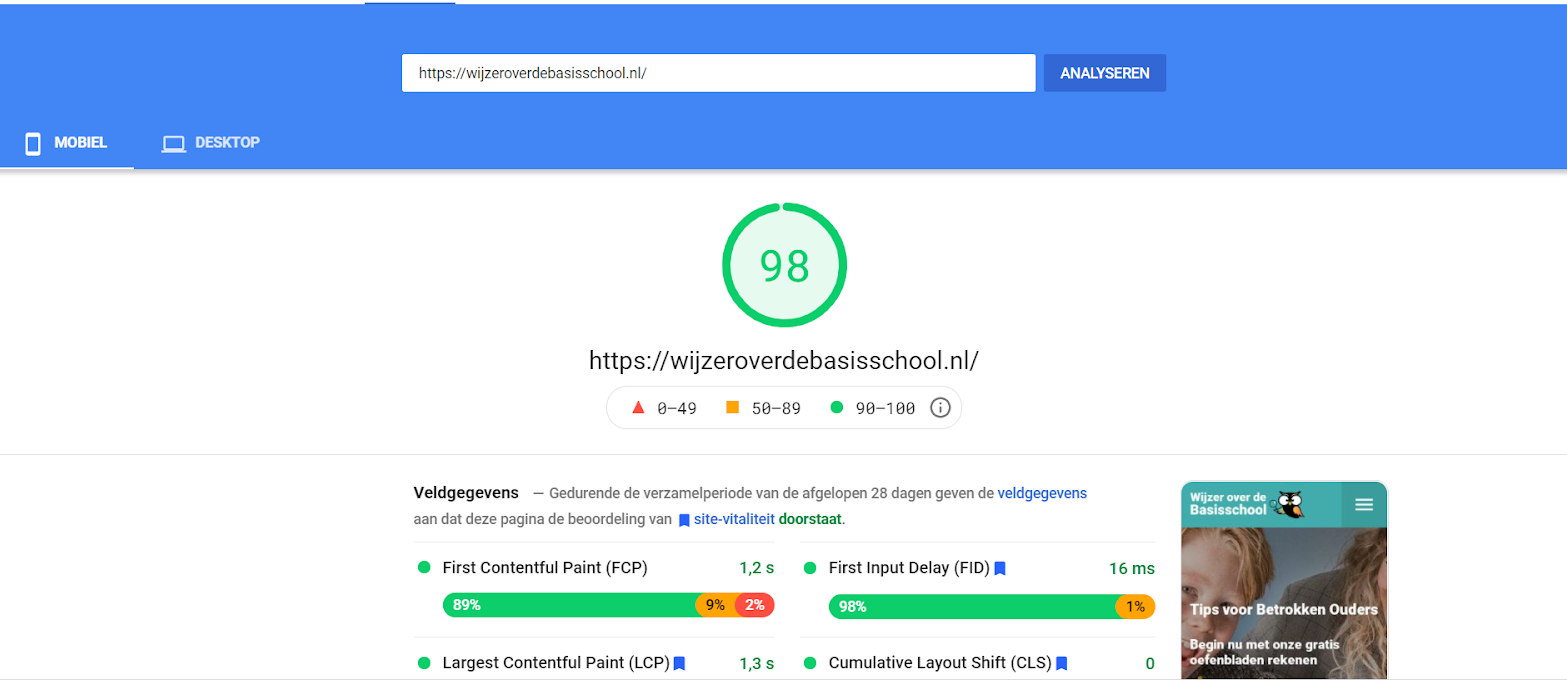WordPress speed optimization is a must for any website owner or marketer. If your WordPress website does not load fast enough, visitors will leave as quickly as they came in. Concretely speaking, this means that your website should load within 2 seconds. We can already hear you thinking, “really, that fast?”. Yes, the attention span of the modern internet user is short. Very short.
Also for search engines like Google a fast website is an important parameter for a seamless user experience. If your website does not meet the speed requirements then it is more likely to rank lower in the search engines. A lower ranking means less traffic. And less traffic means, you guessed it, less sales.
Fortunately, there are several techniques you can employ to optimize your WordPress website speed. This article lists and describes these tricks so you can get started right after! We also tell you our three favorite WordPress plugins for speed optimization.
How fast is your WordPress website?
Before we present the best practices of WordPress speed optimization, it might be nice to know how fast your WordPress is. This is easy to test by using some speed/user experience tools.
There are several free tools you can use to get an indication of your website speed. The ones we often use ourselves are: Google pagespeed Insights, GTmetrix and Pindom.
All these tools do essentially the same thing: they give you the status quo of your website speed and tips on how to improve it. It is wise to run these tests on multiple devices because the scores are influenced by your physical location and speed of your internet connection, among other things.
Other factors that influence the tests are:
- The size of a specific page;
- How many requests the page generates at a given time;
- Whether the page is cached or not;
- And finally, what kind of content (static or dynamic) the page contains.
Often the homepage of a website is used to benchmark speed, as this is usually the largest and heaviest page. In the example below, where the tool Google Pagespeed Insights is used, this is also the case.
This custom made WordPress website passed with flying colors. But how does this score come to be so positive? We will answer that question in the next section.
What factors can optimize the speed of your WordPress website?
Now it’s time to tell you how to boost your WordPress website speed:
WordPress speed optimization trick 1: pick a fast and solid WordPress hoster
WordPress Hosting has a big impact on how fast your website is. If your website is running on a server that is slow to respond, then there is little point in starting to optimize your website. That’s why hosting is also seen as the foundation for WordPress speed optimization
If you choose a fast WordPress hosting, your website will have more hosting capacity and you will notice that almost immediately in the loading time. Two hosters we have very positive experiences with are Kinsta and SiteGround. Both are very good and score excellent on speed, support and security.
WordPress speed optimization trick 2: use a lightweight WordPress theme
WordPress themes with lots of dynamic elements like sliders, widgets, moving icons are attractive to the eye. But remember this: too much of a good thing will drastically lower your website speed. Therefore, it is wise to use a lightweight theme.
The only problem is that there are thousands of WordPress themes to choose from. So When picking a theme, you can look out for the following to seperate the wheat from the chaff:
- The number of downloads
- Positive reviews (extra tip: read reviews through to the end)
- No superfluous functionalities and a compact code
- Relevance (is the theme still updated?) and support (do they have a ticket system and/or a helpdesk)
We recommend the themes Astra and OceanWP. Both are outstanding lightwieght WordPress themes and very user friendly.
If you don’t want to change from theme, use a plugin like WProcket that optimizes your website codes.
WordPress speed optimization trick 3: resize images
Most websites are full of images. This often also means that images are the cause of a significant portion of the loading time. Therefore, we recommend testing the loading time of your website thoroughly and to reduce the size of unnecessarily large images to the actual size.
WordPress already helps by saving each image you upload in different formats. You can further reduce and scale images in the WordPress media library, but also – if you are handy – on your own computer before uploading. You can use any image editor that exists; from Photoshop to Paint.
When you have set the format of your images correctly, there is a second optimization possible for the loading time of your images: compression. This means that the images are “packed” as best as possible into small packages, without losing too much quality. In this way you can quickly save several megabytes on dozens of images.
Fortunately, it is possible to use plugins that compress images for you. Two plugins that we definitely would recommend: WPsmush and Imagify.
WordPress speed optimization trick 4: loading static content externally with a CDN
Normally, images and scripts are loaded from your own server. A Content Delivery Network (CDN) is an external hosting party that copies and offers all your static content (images, PDFs, videos, but also scripts that rarely change).
When a visitor visits your website, the dynamic content (the code of your website that changes per request) is still delivered by your own server, but all static content can be retrieved from somewhere else.
Because the requests of a visitor are spread over two servers, the load per server is lightened and a request can be handled faster. This improves your website speed. Cloudflare is an excellent CDN and is among one of the most popular in the world.
WordPress speed optimization trick 5: use caching
A cache makes your website faster by preventing the web server from having to load the same page over and over again. The website will load faster on your next visit because the browser has already saved it, so to speak. It is very easy to set up caching. If you have a WordPress website, you can do this using the plugins WP Rocket and W3 Total Cache.
WordPress speed optimization trick 6: website maintenance
The final point for website speed optimization is maintaining your WordPress environment. Many website owners neglect this task which makes their website slower and sometimes even let it crash. Therefore, always make sure that your theme, plugins, WordPress and PHP version are up to date. Also try to remove all plugins you no longer use, they take up unnecessary space and slow down your website speed.
Our top 3 plugins for WordPress speed optimization
To conclude this article, we finally present three more plugins that can help you make your website faster. These plugins have already been briefly mentioned above, but we’d like to pay a little extra attention to them.
WProcket is an all-in-one tool for optimizing the speed of your WordPress website. With this plugin you can not only combine and compress scripts, but also empty your cache. It can also help you remove and/or move render blocking resources. You do have to pay for this plugin, but it is certainly worth the investment if you are looking for a quick way to boost your website speed.
Cloudflare is a CDN that makes your website faster and more secure. CloudFlare does this by capturing all your website traffic on their own faster servers. Indirectly, they get all the necessary information from your website. This way, your own server is protected from overloading.
Some hosters like Kinsta already have a standard integration with Cloudflare, so always check this before downloading the plugin.
WP Smush is a best-of-class plugin for optimizing images. With this plugin you can compress and optimize images without losing quality. Hence, very useful if you want your website to be fast but at the same time look attractive. WP Smush also allows you to ‘lazy load’ images that are out of focus when opening the page. You can also optimize 50 images with just one click of a button.
WP Smush has a free and a paid version. The free version will get you a long way but if you are looking for something more serious like image backups, image optimization above 5MB and optimization of more than 50 images then it is a good idea to upgrade to the premium version.