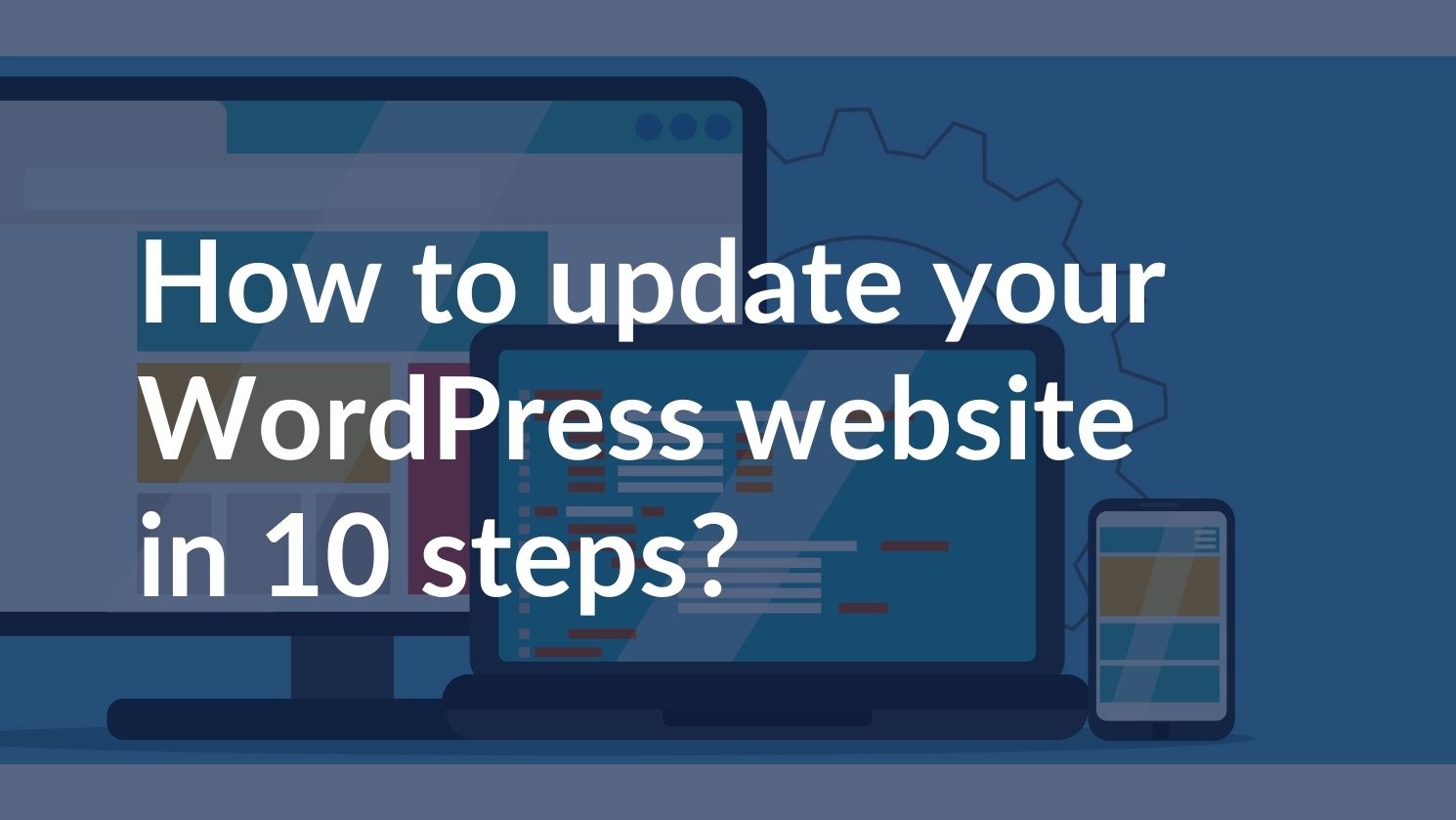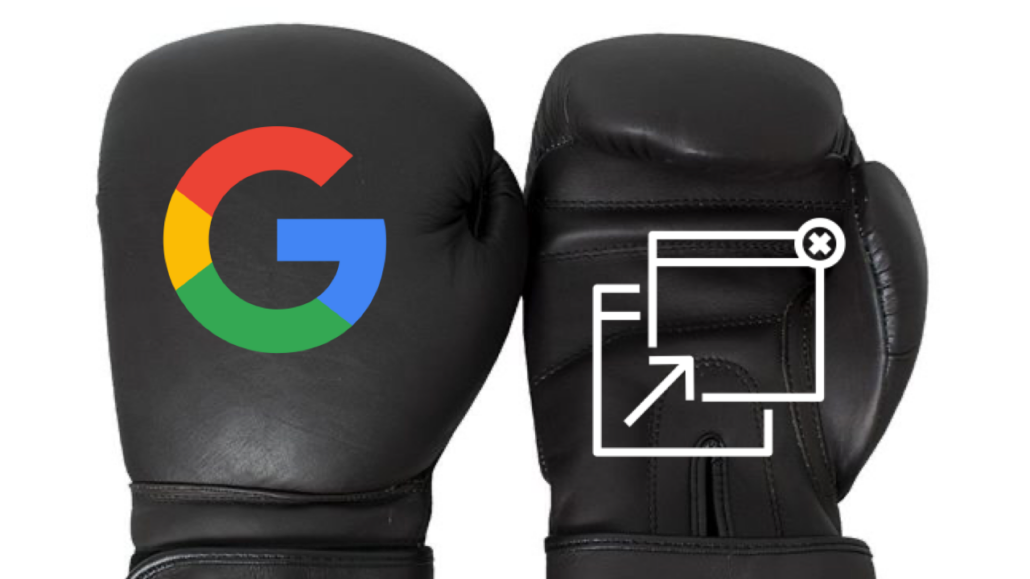Updating a new WordPress website is essential to ensure security, improve performance, and keep the site looking fresh. This seems basic, however it is very helpful to do this kind of website maintenance regularly. Here’s a simple 10-step guide to updating your WordPress website:
1. Backup Your Website
Why: Always have a recent backup before making any updates. This ensures you can restore your site if something goes wrong.
How: Use a plugin like UpdraftPlus or manually backup your files and database via your hosting provider.
2. Check Compatibility
Why: Ensure that your themes and plugins are compatible with the new version of WordPress.
How: Visit the plugin and theme pages for update notes or run a compatibility check using plugins like WP Safe Updates.
3. Update WordPress Core
Why: The core update improves security, speed, and features.
How: Go to Dashboard > Updates and click Update Now.
4. Update Themes
Why: Updated themes can fix bugs, patch security issues, and add new features.
How: Go to Appearance > Themes, and update each theme. Always update your active theme first.
5. Update Plugins
Why: Plugins need to be up-to-date to function correctly and securely.
How: Go to Plugins > Installed Plugins and click Update for each plugin.
6. Update the Site’s Content
Why: Regularly refreshing content helps with SEO and keeps your audience engaged.
How: Update pages, posts, and media as necessary. Check for outdated or irrelevant content and replace it with fresh information.
7. Test the Website
Why: Ensure everything works properly after updates.
How: Test the site on different devices and browsers, checking for broken links, layout issues, and functionality problems.
8. Optimize Your Database
Why: Database optimization can improve your website’s speed and efficiency.
How: Use a plugin like WP-Optimize to clean up the database by removing unnecessary data.
9. Check and Improve Security
Why: Security is crucial to prevent hacks and data loss.
How: Ensure your security plugins are updated. Consider adding additional security measures like SSL certificates, two-factor authentication, or a firewall.
10. Monitor Performance
Why: Track your website’s performance to identify areas of improvement.
How: Use tools like Google PageSpeed Insights, GTmetrix, or a caching plugin to monitor and improve loading times.
Bonus Tips:
Enable Automatic Updates: If you trust your plugins and themes, consider enabling automatic updates for minor updates. You could also consider using WP Monitored Updates, which automatically does updates in a more controlled way and even has a rollback function.
Regular Maintenance: Set a schedule to repeat these steps, ensuring your site remains updated and secure.
Following these steps will help keep your WordPress website running smoothly and securely.